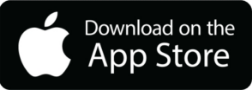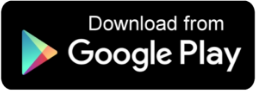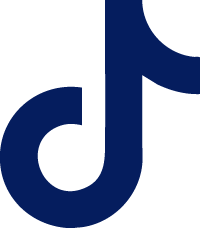Your Cards At Your Fingertips
Make your life easier with Card Manager, a powerful tool to manage your debit and credit cards anytime, anywhere. Set real-time account alerts, spending limits, and turn your card on and off. Enjoy access to personalized spending insights, advanced controls, and self-service options to create the card experience that's right for you.
Get started by logging in to Texans digital banking. Card Manager can be found in the Tools dropdown menu in Online Banking and at the bottom of your screen in your Texans mobile app.
Stay On Track With Personalized Spending Insights
Keep track of your budget and gain insights into your spending habits with Spending Insights customized just for you.
Your personalized summary gives you an at-a-glance view of how, when, and where you spend your money. Explore trends in your spending to help build your budget, discover your favorite merchants, and track your purchases. Take a detailed dive into your transaction category breakdown, light and heavy spending days, and more.
Never Pay For An Unused Subscription Again
Never pay for an unused subscription again. Recurring Payments lists all the merchants that have your card stored for a subscription (like streaming services) or recurring payment (like your electric provider) to make sure you're only paying for what you want.
Card on File helps you take your review a step further with a look at every merchant you've saved your card for future use with (like ride-share and delivery services) to make sure your information is only kept where you want it.
Mobile Payments Made Easy
With just a tap of a button, now you can add your Texans debit and credit cards to your Apple or Google Wallet in seconds - no physical card necessary.
Conveniently located on the Card Manager dashboard, our new Add to Apple Pay and Add to Google Pay features automatically add your card information to your phone's mobile wallet. Choose the Texans card you use the most as your default payment method and you're ready to go! Faster, easier contactless payments online, in-store, and on your device are now at your fingertips.
Customize Your Card
Give yourself peace of mind when you set your own custom card controls and alerts. Get alerts and set limits on where, when, and how your card is used. With the ability to set location boundaries, merchant types, transaction types, and spending limits, your card has never been safer.Your Card Security
With just a tap of a button turn your card on and off in real time, giving you security when you need it. If your card has been lost or stolen, instant lost and stolen reporting allows you to disable your card and give us a call to order a replacement right away.Set Your Travel Plans
Take your next vacation or business trip without a worry. Add your Travel Plans within Card Manager and your card will be ready to go wherever you go. Plus, set departure and return dates to ensure your card settings return to normal after you're comfortably settled in back home.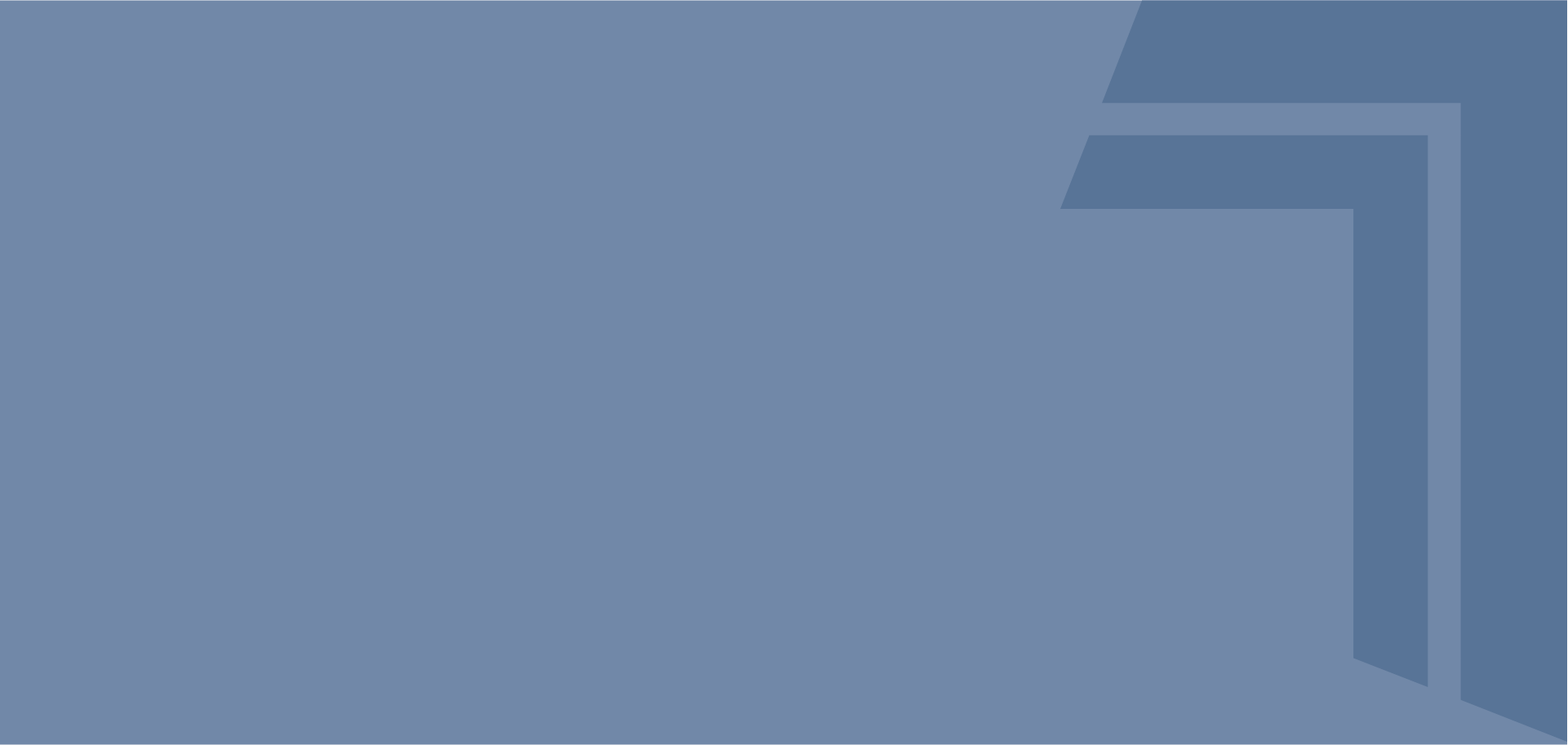
Introducing Card Manager
Card Manager FAQs
Texans does not charge a fee for mobile banking, text message banking or any of our smart phone apps. Mobile carriers may assess standard text messaging and/or cell phone data usage charges. Please check with your service provider for more information.